
It is important to keep up with what your customers prefer. Here are some trends that will align with the current market needs:
Less clutter, more wow! The trend is all about keeping things sleek, simple, and oh-so-intuitive. Here’s what you can consider:
Engagement-driven features can keep users hooked and let them have control over the content they are viewing. Some of them are as below:
Wondering how to implement modern Webflow video player designs? Let’s find out!
There are two main components of a video player - one is the content area, and the other is the video lightbox.
When a user clicks on a video thumbnail, the content slides up, and the video lightbox appears. After this, the video begins to play. When the lightbox is closed, the content slides back to its original position. This helps in creating a seamless and interactive experience.
Let us have a look at the step-by-step guide.
Step 1: The visual structure
The first step to building a Webflow custom video player is setting up the visual structure. This includes the content area, page wrapper, rich text, and the video lightbox.
Create a division and name it “page-wrapper”. Set the overflow to “hidden” so that the content stays within the browser window. A 42px padding prevents the content from touching the edges of the browser window.
Create a division within the div that you name “page-wrapper” and name it “content”. Inside this, add a block where you can place the thumbnail. Add an attractive image along with a play button.
Outside the page wrapper, create a div and name it “lightbox”. The position has to be fixed and the z-index should be set to a high value like 1000. This will make sure that it overlays other elements of the page. To set the background of the lightbox to black to enhance the visibility.
Step 2: Incorporating the interactions
After setting the visual structure, create the interactions to make the video interactive and dynamic.
To enable interaction, add an animation that will occur when the user clicks on the video thumbnail. Ensure a smooth transition. Make sure that you also duplicate the interaction to reset the content’s position back to the original state after the lightbox is opened.
Similarly, an animation should also be incorporated to close the lightbox and adjust it to its initial state.
After you have established the video player’s functionality, you have to make it dynamic using Webflow’s CMS collection. This makes it easy to manage and display multiple videos with their associated metadata.
You will have to set up a CMA collection for videos that will have fields like name, slug, YouTube ID, and rich text. Add all the video details, including the YouTube ID for all the videos,
Bind the video title and rich text fields from the CMS collection to the corresponding elements in the video player. Set the YouTube ID in the video lightbox to dynamically pull the correct video details for each video.
You can incorporate custom code for actions like stopping the video when the lightbox is closed and resuming it when the lightbox is reopened. This further enhances the video player’s efficiency.
You can use jQuery to manipulate the YouTube video's embedded code.
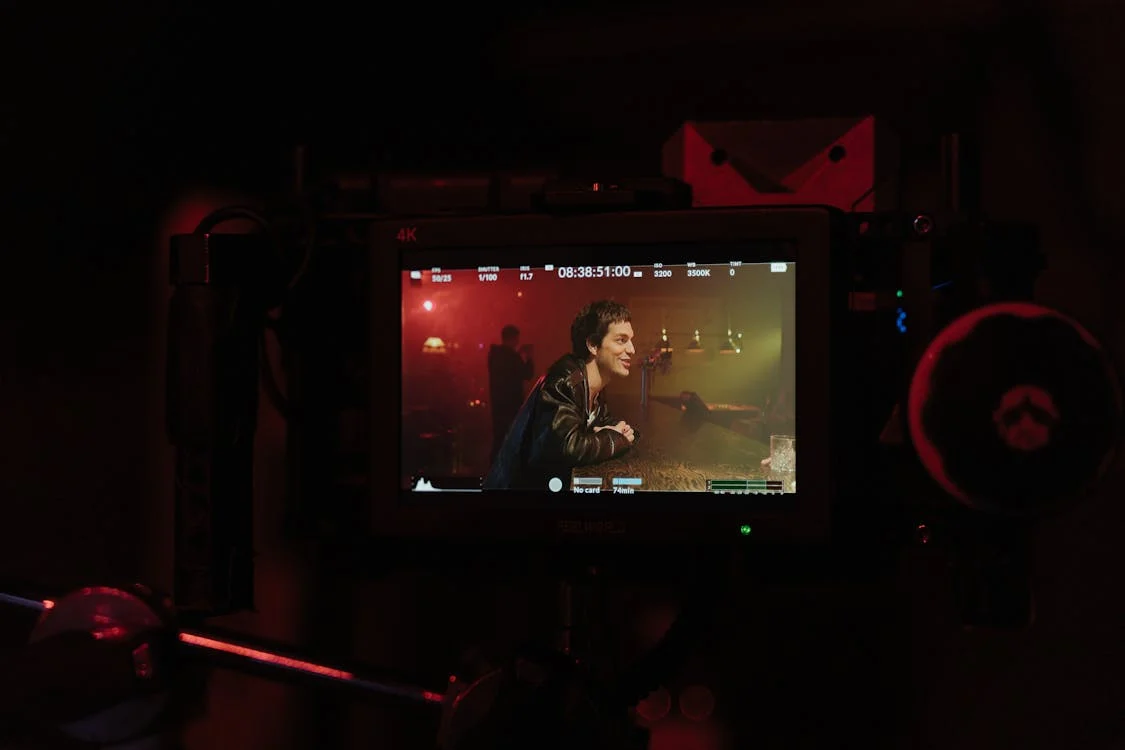
Now that you have gone through the Webflow video player tutorial understand how to use them for the optimum results. Adhere to these best practices to nail the perfect video player:
Cramming your video player with too many features may be confusing and misleading. Instead, keep the design sleek and minimal. An example of this is designing the video player in a way that the controls, like the play/pause button, appear only when the user hovers over them.
Put yourself in your target audience’s shoes - would you like a video player that’s a nightmare on the mobile screen? Obviously not! Your video player should seamlessly adjust to any screen size without compromising its design.
Make your player more interactive with animations that feel natural. Buttons that expand or fade when hovered over can add a dynamic touch. These animations should enhance the experience by offering visual feedback, making the player feel responsive and engaging.
A slow and laggy website is a total buzzkill. While design matters, functionality should never take a backseat. You can optimize the video files and cut down on unnecessary animations; this way, your users can view the content without any hiccups.
In today’s fast-paced digital world, where brands are always competing against one another to grab viewers’ attention, a well-designed Webflow custom video player can be your secret weapon. This creates a ripple effect on the brand image and earns it a top position.
Follow the latest design trends and incorporate key elements such as interactivity, responsiveness, and minimalism. This way, you can craft a player that does not only look fabulous, but also works like a charm. Through Webflow, you can bring these ideas to life with zero coding stress.
Therefore, embark on your journey of building a custom video player. Always remember - striking the right balance between performance and aesthetics is the key to keeping your viewers hooked!
What are the latest design trends for custom video players in Webflow?
Considering the current market trends, Webflow custom video players should have features like minimalism, adaptive themes, floating controls, dark modes, and interactive features. Users find these features engaging.
How do I customize a video player’s design in Webflow?
To customize a video player, you have to set up the visual structure, add dynamic interactions, and incorporate Webflow’s CMS and custom codes. This makes sure that the video player you design offers a seamless experience to the audience.
How can I balance aesthetics and functionality in Webflow video players?
To strike the perfect balance between visual aesthetics and functionality, make a custom video player that has a sleek design and intuitive controls. The animations should be smooth. It should also be optimized to perform well on all devices.