
At the heart of any great video viewing experience lies the core player controls - those trusty interface elements that allow users to intuitively manage the content before them. Let's take a closer look at the essential controls and how they impact the overall usability of your customizable video player in Webflow:
When these core Webflow video player controls are designed with usability in mind, offering responsiveness, accessibility, and clear affordances, they have a remarkable effect on viewer engagement. However, controls plagued by poor placement, convoluted functionality, or generic aesthetics can quickly sour the user's experience. This can lead to frustrating interactions, higher bounce rates, and lost opportunities to connect with your audience.
Creating an effective video player isn't just about adding features. It is more about crafting a thoughtful balance between functionality, aesthetics, and performance. In this section, let’s explore key practices that ensure your customizable video player in Weblfow enhances rather than hinders the user experience.
Proper sizing and spacing of video player elements are crucial for user engagement. Each control should be easily clickable without being obtrusive. Consider the natural flow of interaction - place frequently used controls like play/pause and volume where they're easily accessible while keeping advanced features in logical but less prominent positions.
Regular testing is non-negotiable when customizing video players. What works in theory might not work in practice, so implement a robust testing regime across different scenarios. Test your video player's performance with other website elements, ensuring it doesn't conflict with existing functionality or slow down page load times.
In today's multi-device world, responsive design isn't optional - it's essential. Implement adaptive streaming to automatically adjust video quality based on the viewer's connection speed and device capabilities. Ensure your video player responds smoothly to different screen sizes and orientations, and verify compatibility across major web browsers.
While it's tempting to focus solely on visual appeal, never sacrifice usability for aesthetics. Maintain essential controls like play/pause buttons even if they don't match your minimal design vision - they're crucial for users who prefer reduced motion or need more control over their viewing experience. Remember, the most beautiful video player is worthless if it's not accessible to all users.
Vidzflow has a detailed and easy-to-navigate set of tools to enable you to fine-tune the responsive video player for Webflow and give your viewers a fantastic experience. Now, let’s move on to how you can properly optimize your video player settings.
Getting started with customization is straightforward. Just open the Webflow video player settings panel where you will see numerous options for customization of the player and its SEO settings and other sharing options.
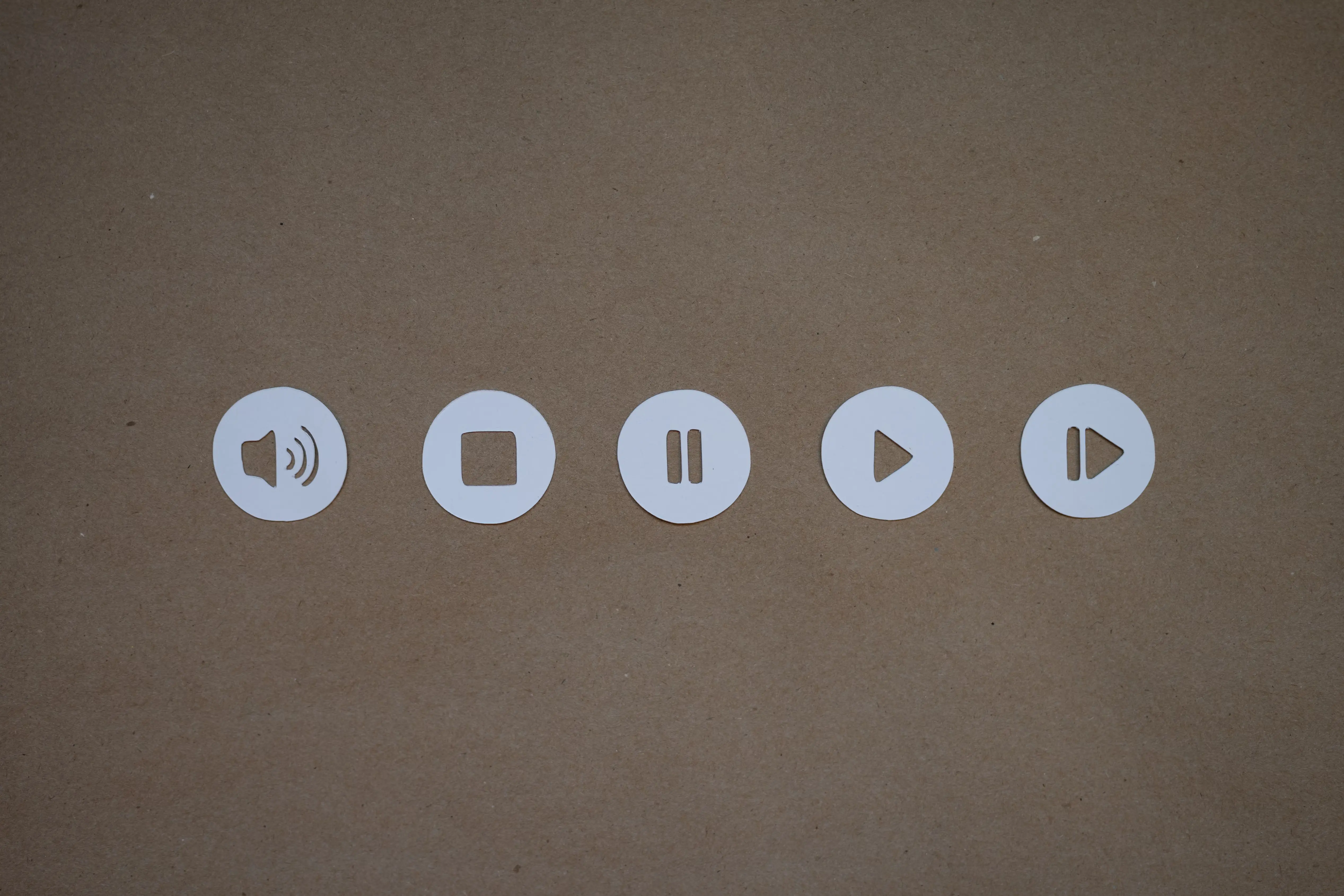
Here is the list of buttons present by default in Vidzflow that you can turn on to make your video more interactive:
Interactive Webflow video player controls transform passive video viewing into an engaging, dynamic experience. According to surveys, businesses using interactive buttons in their video see a 25% better turnout in sales as compared to their traditional counterparts. Some of the comprising elements that work as a driving force for this growth include:
Features such as chapters, linked time-stamps on videos, and preview thumbnails are now incorporated in advanced video players. Of course, such elements give the viewers a direct link to a specific part of the subject, which substantially increases practical value and interest. The inclusion of progress bars of watched segments is beneficial in the case of long videos.
Multi-language subtitles, customizable caption styling, and transcript options make your content accessible to a broader audience. These features not only serve viewers with different needs but also improve comprehension and engagement across all user groups.
These elements bring engagement within your video at several points, leading to higher conversion rates compared to normal video players. It combines interactive quizzes and polls that can be used to engage the viewers while ensuring the viewers get useful information about themselves.
Today, people access web content on multiple devices. This accessibility creates a need for design optimization that suits different dimensions and device types. The video controls you design must be aligned with the diverse screen sizes available today while still maintaining its optimal functionality. This makes responsive design a key inclusion rather than just an option.
Here’s how you achieve seamless playback with responsive design:
Remember to test your video controls across various devices and screen sizes to ensure a consistent, intuitive experience that maintains functionality without compromising on usability or aesthetic appeal.
Creating an inclusive video experience isn't just good practice but a necessity for reaching all members of your audience. Video player controls must be thoughtfully designed to accommodate users with various disabilities, ensuring everyone can enjoy and interact with your content effectively.
In a world increasingly dominated by video content, user navigation within your video player can mean the difference between high engagement and high bounce rates. Analysis shows that thoughtfully designed video controls can significantly enhance viewer engagement, accessibility, and the overall value of media content.
As you implement your video controls, do not think of it as merely the technological solutions you are adopting - it's about transitioning between your video and viewers. Since services like ours have made customization easier than ever before, you can dedicate your efforts to creating more engaging experiences that are navigable, mobile-friendly, and optimized for all platforms.
What video player controls should I include to enhance usability on my Webflow site?
You can include buttons like full-screen mode, volume controls, click to play, etc to make your Webflow site more usable.
Can I customize video player controls for different types of videos using Vidzflow?
Yes, you can use specific buttons which are more suitable for different buttons. For example, you can include the loop button if you are hosting a music video on your website.
How can I ensure that video controls are accessible to all users, including those with disabilities?
You can take some steps to make video controls more accessible to all users, including those with disabilities. For example, you can make sure that the colors of the video controls are such that colorblind people have no difficulty recognizing them.